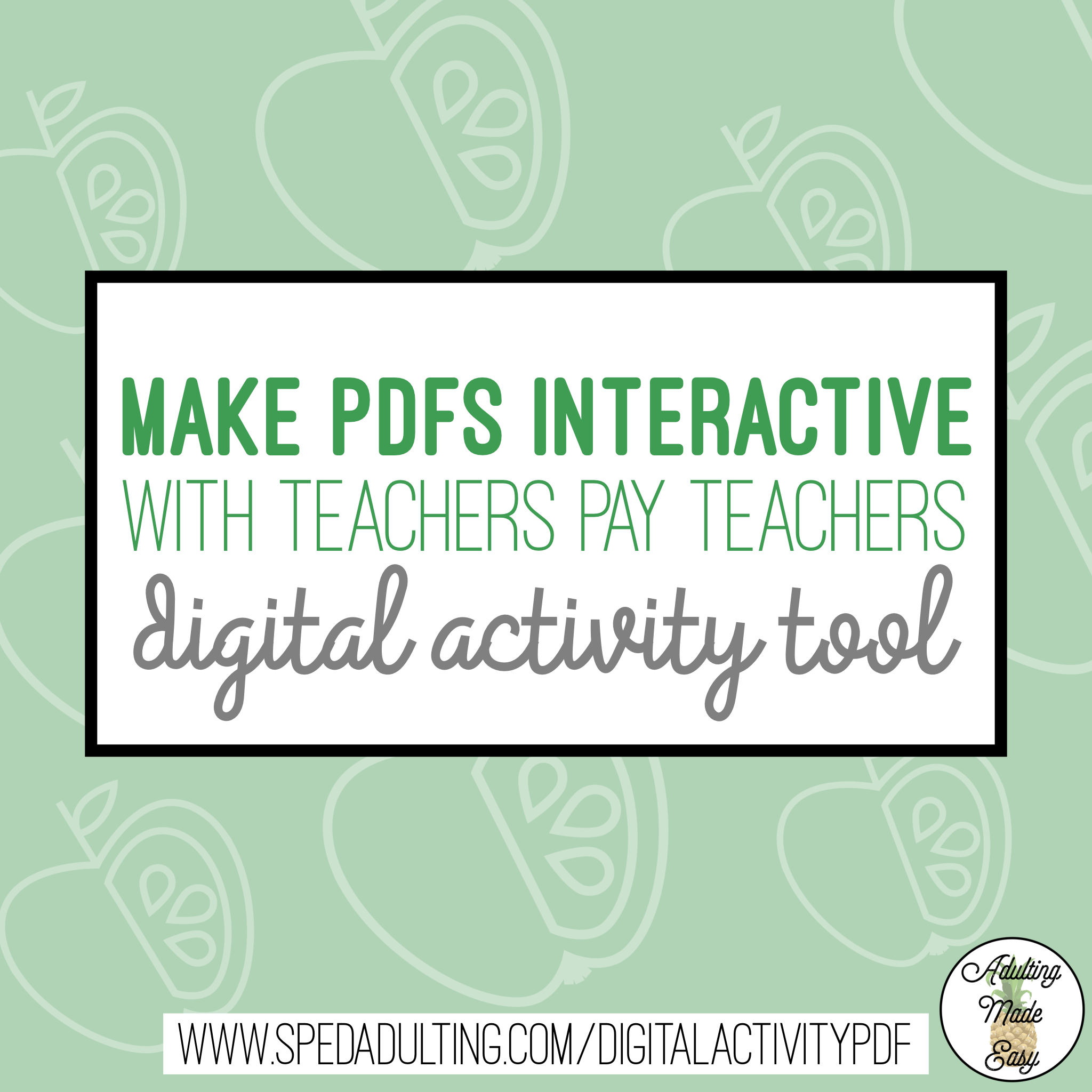If you haven’t already heard, Teachers Pay Teacher has come out with a tool to turn PDFs into a digital activity! This is an awesome option for classrooms that are continuing remote learning, but it can also be beneficial when you return to the classroom as well! Here’s a tutorial on how to get started:

Image from Teachers Pay Teachers
“Create Digital Activity”
If you own any Adulting Made Easy products, I’ve turned all of my life skills worksheets and life skills task cards to be digital compatible using this tool! To access this tool, go to the product page and you will find the button on the right-hand side. If you do not own the resource, you will see “digital compatible” instead.

Select worksheets
One of my favorite parts about this new feature is you can select a limited number of worksheets to assign. Many resources come with a packet of worksheets and maybe you only want to assign 1-2 at a time or a particular level for certain students. This tool also allows you to insert text if you want to provide additional directions or accommodations for students.

Customize
Instead of wasting your time converting worksheets on Google Slides and inserting text boxes, I’ve already done that for you (with AME worksheets)! Not all teacher-authors may have done this yet though. So when you click on “create digital activity”, you may have to insert answer boxes and do additional customizations yourself. This tool also allows you to insert text if you want to provide additional directions or accommodations for students. Using the highlight feature, you can also choose different colors if you want to highlight or color code something for a student prior to assigning a worksheet.

Assign on Google Classroom
After you have customized the worksheet to your students’ needs, you can preview those customizations and then assign to students! The nice part is the Google Classroom assignment feature is integrated, all you need to do is log in. After you have assigned the digital activity worksheet to students, you have the option to get a manual share link as well. You can also view how many students have submit their assignments.
**This digital activity feature is in beta testing phase still and Tpt is working on making this compatible with other online platforms in the near future!


Students can type on the PDFs
Students will simply click on the answer boxes and type their answers in and their responses are recorded once they submit the assignment.

Draw on worksheets (or task cards)
I also love that this digital activity feature allows for you to draw on the worksheets. Below is a worksheet with an answer bank and you can use the pen feature to cross off answers you’ve already used.

Here are a set of task cards (that you would traditionally print and laminate), but they are also formatted to be used as a multiple-choice worksheet with 4 questions per page!

Which resources should I use?
As I mentioned above, this digital activity feature is still in Beta testing on Teachers Pay Teachers. The “digital compatible” or “create digital activity” button may appear for other PDF resources that are not applicable (eg. classroom decor). Think worksheets that you would typically write your answer in, or circle multiple choice answers. Those are the resources you are going to want to utilize with this tool! Check out these resources that are ready to go:
Life Skills Worksheets for Teens & Adults
Browse over 130 sets of Life Skills Task Cards
Need more ideas for engaging lessons during remote learning? Check out this blog post:
Thanks for reading!