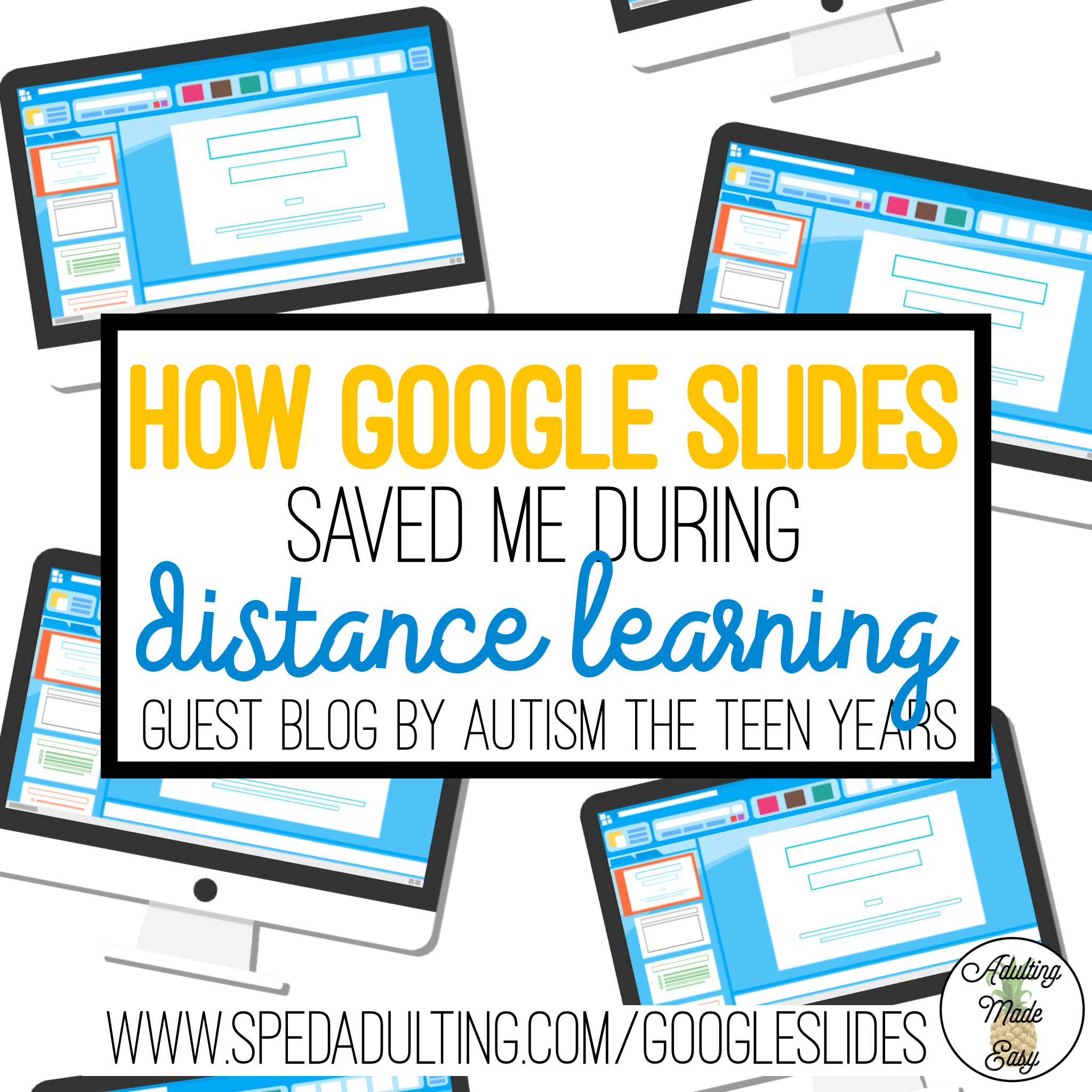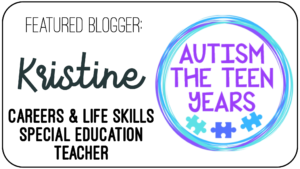I’m going to show you my top 3 favorite ways to use Google Slides for instruction which I will absolutely continue to use once we are back in person and far beyond this very, different school year.
Featured Guest Blogger: Kristine from Autism The Teen Years.
Hey Guys!
If you follow me on Insta or follow my TPT store for updates, you know I have been HUGE into Google Slides since the start of Distance Learning in the Spring. I am not going to pretend that I wasn’t a die-hard Microsoft Office fan. In fact, I STILL love using PowerPoint for fancy fonts and creating backgrounds for things (such as my Google Slides activities!). BUT when school buildings were shut down in March, I needed a way to collaborate with my colleagues. I also needed to provide effective instruction without any of the thousands of visuals, schedules, behavior supports, and other adapted materials that I use daily with my students.
#1: LESSON TEMPLATES
Group Meet Slides
I generally create templates of the lessons I’ll use for each class. The templates might include:
- Schedule
- Rules
- Intro activities (for some classes I use a stretch/warm-up, others it is a game, challenge or question of the day)
- Class activity (I embed a theme-based lesson here)
- End of class activities (this may be dance videos, drawing videos, a wrap up/check-in Google Form, another fun activity, points check-ins, etc. depends on the class!).
Check out this video for the routines and activities I have set up for one of my classes
Individual Meet Slides
Similarly to group meets, I set up a deck of Google Slides for individual instruction meets. The slides will generally start off with the basics (rules & anything they may need to gather for class). Then there will be an intro slide & links for each of the goals I plan to work on that day. I LOVE using, even MORE, Google Slides activities that I can work with the student in the same slide/see their real-time performance. I also do include things that I simply share on the screen for them to look at or as prompts for staff.
Here is a video overview of how I am doing this as well.
SIDENOTE: I also LOVE the number of prompts I can embed into slides within seconds if a student is struggling. One day I shared on Instagram that I embedded a number line for a learner on the Files by Year goal and guess what, I did that in less than a minute during the session by simply asking the student to stop and wait, adding in a text box and then typing the dates in sequence to be used as a reference. So text boxes are awesome for this as well as adding a circle (with the center transparent) or a bright colored arrow to show a student where to find information.
#2: SCHEDULES
#3: INTERACTIVE ACTIVITIES
- Find the slide with their own name
- Move interactive pieces around on a slide
- Move back and forth between the Google Meet Tab/Window and the Interactive Slide for playing BINGO
FREEBIE
You Might Also Enjoy Reading: