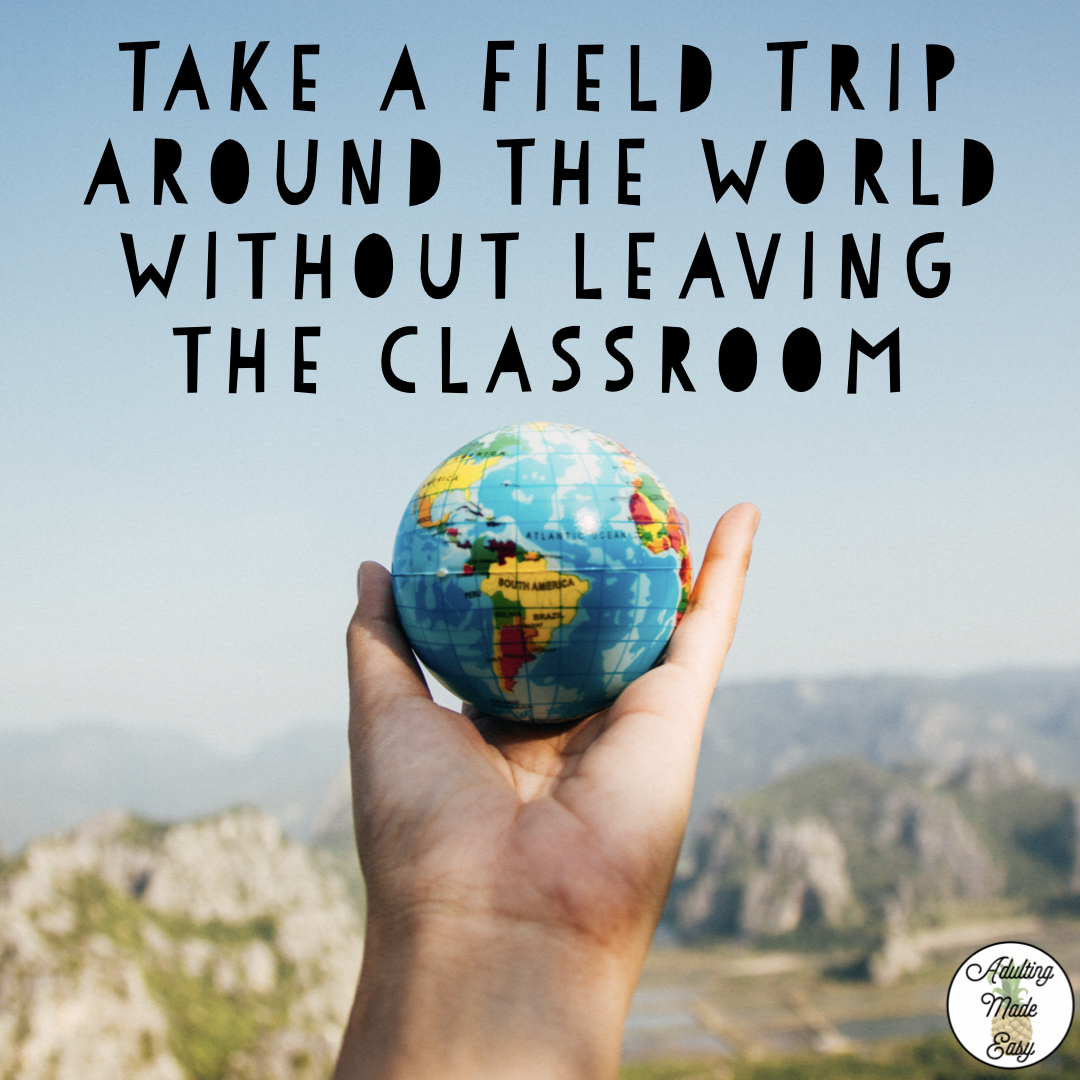Virtual field trips are a great way to extend on an academic lesson or community based instruction. Google Earth provides us with a really cool way to view real locations all over the world, and the best part is that it is free! Below are some tutorials on navigating Google Earth to begin a journey with your class!
Before you begin your virtual field trips
Google Chrome is required to run the newest version of Google Earth. If you are opposed to downloading Google Chrome, you can access older versions of Google Earth on the main page. Log into your Gmail account. If you don’t have Gmail, its free and easy to sign up! You don’t have to have a Gmail account to use the app, but if you want to save searches and have a more personalized experience, its easier to have an account.You can access the Earth app by clicking on the gray grid in the top right corner. If you don’t use the app that often, it may not appear in this area and you have to click on “more” and browse through all of the other google apps.
The easiest way to access Google Earth is going directly to the page: https://www.google.com/earth/
Launch Google Earth
In the top right main menu where you will find: Search and I’m Feeling Lucky. This app is pretty easy and straight forward to use, take a few minutes to explore around and you will know it like the back of your hand in a few minutes. But just in case, here is a step by step tutorial on how to use the app and utilize it for extension activities.
Search a Specific Location
Virtual field trips are a perfect extension activity for many different types of lessons such as a history or geography lesson where you have a specific location you are focusing on. Other great lesson extensions include holidays (e.g. On Cinco De Mayo you can explore Mexico), searching the location of where students were born or where their families are from, having star students pick out a location of their choice, and even have a little fun with an overhead view of your school!

I’m Feeling Lucky
I like to use this option during virutal field trips because it is fun and spontaneous! This option takes you to random places, and unless you’re a serious world traveler, you have probably never heard of many of the places it will take you to. If you’re broke like me, this is your way of living vicariously through Google Earth to travel the world!

Explore
After you’ve arrived at your destination, navigate to the menu on the bottom right-hand side. You should currently be in 3D view, if you click on that button it will take you to 2D. You can zoom out to get a perspective for where your location is. Once you are at your new destination, you can hit the “fly to location” button and it will take you from the current location you are exploring, to where you are.

Now here’s the fun part! If you click on the person icon, it will take you to street view. If your location is an area where there are no roads, like a beach, you may have to also click on a blue area/icon nearby to get to the street view. Once you are in street view, you can use your mouse to grab the screen (hold the right clicker down) and then move the mouse around to get a virtual view of the area.

The Academic Part
In the upper right-hand corner of the screen is a box with information about your location. If you click on the description, it will take you to another page where you can read more about the location. After you’ve finished with the main location, click on the link at the bottom of the box to explore more landmarks or places of interest nearby (it might also display as “People also explore…”. When you navigate to each of these places, you can explore them the same as you did the first main location.

Extension Worksheets
Want extension worksheets to go with this fun activity? Visit my Teachers Pay Teachers page to download the Virtual Field Trip Extension Worksheets Pack.
Happy virtual travels, go explore!

You might also enjoy: